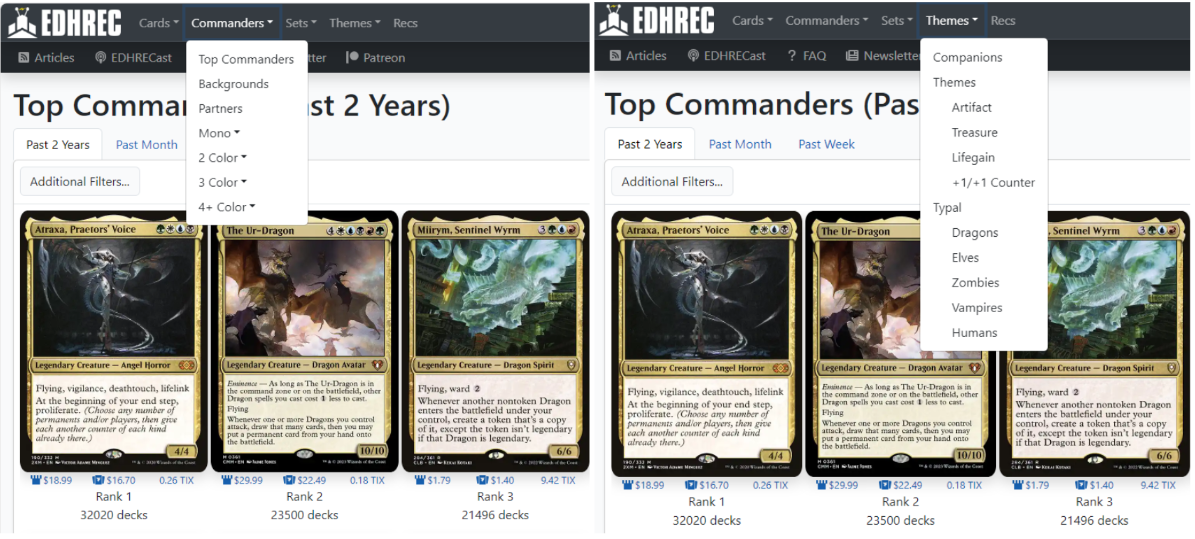Digital Deckbuilding - The How-to Guide to Building a Commander Deck Using EDHREC, Archidekt and Commander Spellbook
(Kykar, Wind's FuryKykar, Wind's Fury | Art by G-host Lee)
Friendly Greetings and welcome to the final issue of Digital Deckbuilding! I'm John Sherwood, and in this article, I'm putting the tutor in tutorial. This article is a how-to guide for deck construction using many of the tools available on EDHREC, Archidekt and Commander Spellbook. This tutorial is intended to be a living document to take you through building a deck from start to finish.
Choosing a Commander
For those moments when you want to build a new deck, but you don't know what commander to choose, EDHREC has your back. Sometimes you feel a pull to a particular mechanic or creature type. Other times you need to find a friend for your card with partner. Maybe you're just window shopping for a commander from the most recent set. You might be starting from scratch or starting from a preconstructed product. Either way, EDHREC provides intuitive menus and popularity rankings to help you find the leader for your next 100-card pile.
EDHREC's menus help users browse commanders using categories, including by deck theme, colors, or set.
There are many ways to choose a commander, and for this deck, I started with the color identity. Throughout this Digital Deckbuilding article series, red has been the least represented color, followed by white and blue. Branching out into other colors is great way to change up your gameplay experience, and EDHREC's color identity pages are a perfect place to start. I browsed the Top Jeskai Commanders and eventually went back to the top of that list: Kykar, Wind's FuryKykar, Wind's Fury.
Kykar is a versatile commander, as we can see in the broad range of themes on Kykar's EDHREC page. Kykar's limitation to trigger only on noncreature spells is hardly restrictive, given so many other available spell types. Meanwhile Kykar easily accumulates payoffs through creating a creature token, providing a sacrifice outlet and a source of mana. After selecting this commander, I logged into Archidekt to make a new deck.
Commander Deck Creation
Step one on Archidekt is to create a deck. The most direct method is to log into your Archidekt account and click the bright orange button on the main page. Clicking the "+ New Deck" button will take you to New Deck screen. During deck creation, Archidekt provides options for selecting a format, choosing a commander, adding card packages and assigning the deck to a folder.
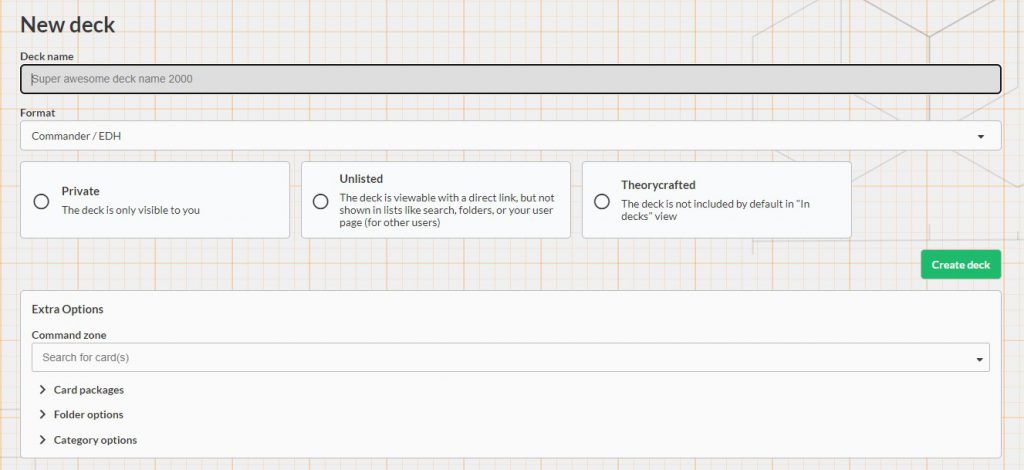 The deck creation screen includes options to choose a format, commander, card packages, and folder.
The deck creation screen includes options to choose a format, commander, card packages, and folder.
I followed the path described above to create a new Kykar deck. However, here are some other routes to creating a new deck on Archidekt:
- Select the "+ New Deck" option from the drop-down menu under your username in the top right corner of the screen. Mobile users have an additional "+ New Deck" button in the main dropdown identified by three lines in the top left corner of the screen.
- Export an Average deck list from EDHREC. When viewing an Average Deck on EDHREC, the export option appears at the top of the deck list. Exporting from EDHREC to Archidekt will import the deck into Archidekt's Deck Sandbox.
- Make a deck in the Deck Sandbox, then use the link at the top of the deck page to save it as a new deck.
- Copy an existing deck. This option is available on the menu bar of any deck page.
Adding Cards to a Commander Deck
Archidekt supports multiple methods for adding cards to a deck. The methods covered in this section are relevant at any stage of deckbuilding.
Export from EDHREC
Clicking the "+" icon over any card image on EDHREC will add that card to a clipboard. You can export your EDHREC clipboard directly to Archidekt, or copy it as text to your device clipboard. When exporting directly to Archidekt, the link opens a page with three options: Import to Sandbox, Add to Your Decks or Create New Deck.
Import in Archidekt
The "Extras" menu on Archidekt's deck and card package pages provides an option to import cards. Selecting "Import cards" will open a window with a text box, which allows you to add, delete or edit the list. This import menu includes formatting examples and also includes the option to import an entire Archidekt deck file.
Drag and Drop
Archidekt desktop users can drag and drop cards from any site that uses Scryfall card images directly into an open deck page. This includes card images on EDHREC and Commander Spellbook.
Card Searches
The top of the Archidekt deck page includes a multi-function search bar. The default settings allow you to search a card by name and quickly add the most recently released version of that card directly to your deck. This search bar has several configurable options to suit your style.
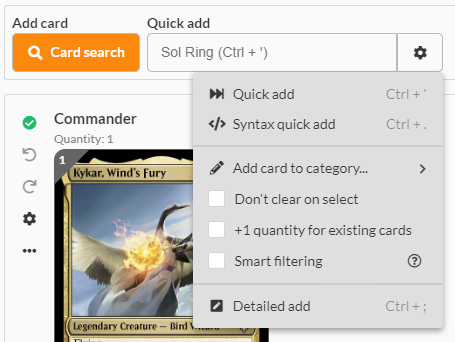 The search bar on the deck page can be tuned to your preferences.
The search bar on the deck page can be tuned to your preferences.
One of the most intuitive ways to search for cards is Archidekt's advanced search. Select the orange "Card Search" button near the top of the deck page to open the advanced search screen. I used the advanced search to look for Battles by card type, and the color pips to narrow the results to Kykar's color identity. Battles are a newer card type that debuted with March of the Machine. Battles, being non-creature spells, trigger Kykar's ability to make a spirit creature token. Meanwhile, Kykar and the tokens have flying, which makes it easier to attack the battles and earn the rewards on the flip side. There are eighteen battles in Jeskai (white, blue and red) colors, which is plenty for a subtheme in this deck.
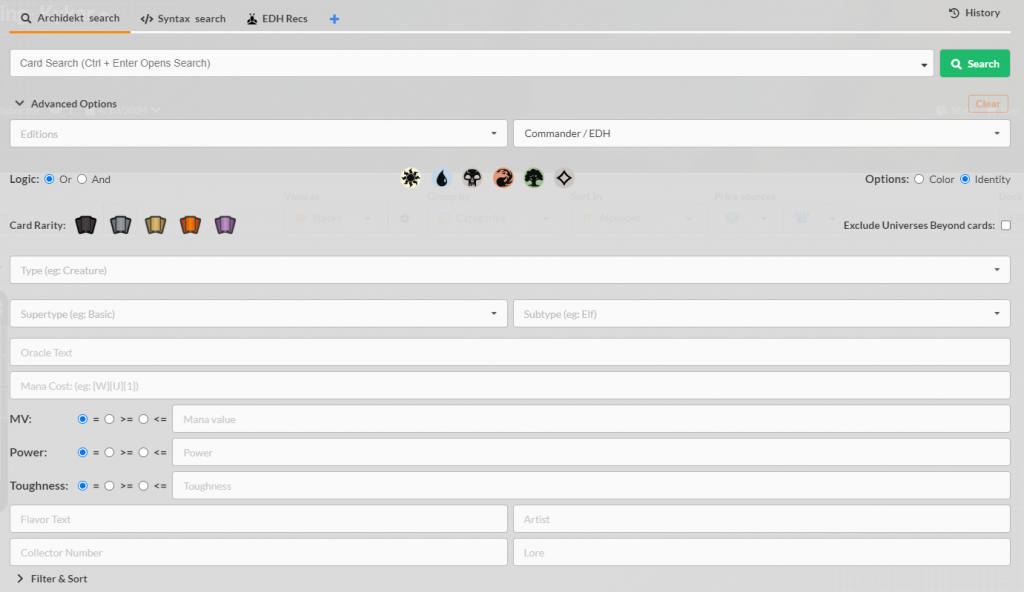 The advanced search on Archidekt provides a variety of options to help find the cards you need.
The advanced search on Archidekt provides a variety of options to help find the cards you need.
The Syntax Search is the expert search tool on Archidekt. Syntax Search is the second tab in Archidekt's search window. This tool uses the same search syntax as Scryfall, which powers Archidekt's card search engine. The key to this tool is becoming familiar with Scryfall's Syntax Guide. There is a bit of a learning curve, but it pays off with practice. A proficient syntax user can quickly set search parameters that are not selectable options in the advanced search. For example, I used syntax to find noncreature permanents with triggered abilities similar to Kykar: "(game:paper)(legal:commander)(id:wur)(-t:creature)(o:when)(o:cast)(o:noncreature)" This search brought back eighteen results, from which I added cards like Whirlwind of ThoughtWhirlwind of Thought and Saheeli, Sublime ArtificerSaheeli, Sublime Artificer.
For a deeper dive into card searches, check out Digital Deckbuilding - Card Searches on EDHREC and Archidekt or The Ultimate Scryfall Primer by Doug Young on Commander's Herald.
Card Packages
Archidekt card packages streamline the deckbuilding process. You can add default packages, public packages shared by other users, or create your own. Card packages can be added to a deck on the New Deck screen, or via the "Extras" menu on the deck page.
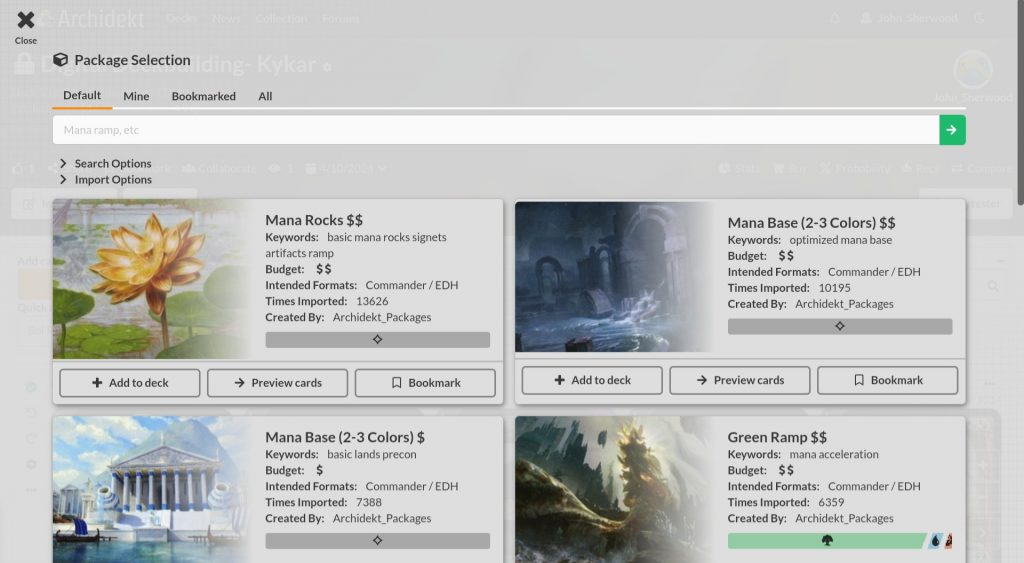 The Card Packages window includes four tabs for different package categories.
The Card Packages window includes four tabs for different package categories.
I used the default Mana Rocks and Mana Base (2-3 Colors) card packages to quickly add essential cards to the Kykar deck. This saved me from searching one at a time for frequently used cards. If something from the package doesn't fit the deck, it only takes a couple clicks to delete it.
You can create your own card packages by selecting "New card package" from the dropdown menu beneath your username in the top right corner of the screen. The New Package screen is similar to the New Deck screen. It includes several options for identifying and organizing the Card Package. The card package page is nearly identical to a deck page, with the same basic user interface for finding and viewing cards. After creating a card package, it will appear in the "mine" tab on the card package menu.
Commander Staples
EDHREC presents a page for each of the thirty-two possible color identities. The data on these pages is divided between two tabs called Staples and Mana Staples. The staples pages conveniently display cards that will generally work for any commander in a given color-identity. Similar to card packages, using the staples pages can save time and trouble compared to searching for individual cards.
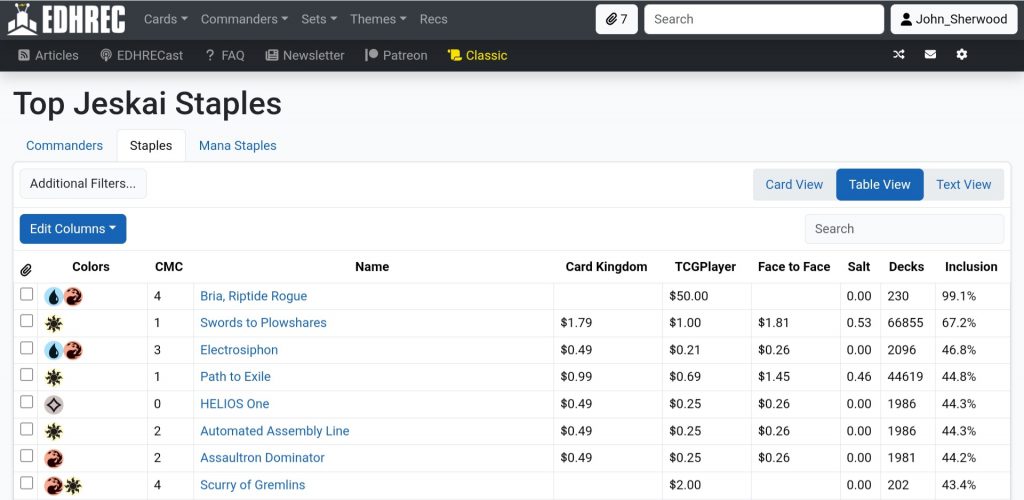 The Table View of Jeskai Staples on EDHREC
The Table View of Jeskai Staples on EDHREC
While building the Kykar deck, I used the staples pages to quickly collect some essentials the deck was still missing. This batch included essentials like Lightning GreavesLightning Greaves and Swiftfoot BootsSwiftfoot Boots, which can both trigger Kykar and protect it from targeted removal.
Commander Themes and Typal
Even though EDHREC organizes typal and theme pages separately, the layout of these pages is identical. The theme pages on EDHREC encompass decks built for specific strategies or mechanics. The typal pages focus on individual creature types. These pages can be found via the menu at the top of the page on EDHREC. The Themes dropdown menu also includes a link to the Companion page. The Theme, Typal and Companion pages are all outstanding resources for building cohesive decks.
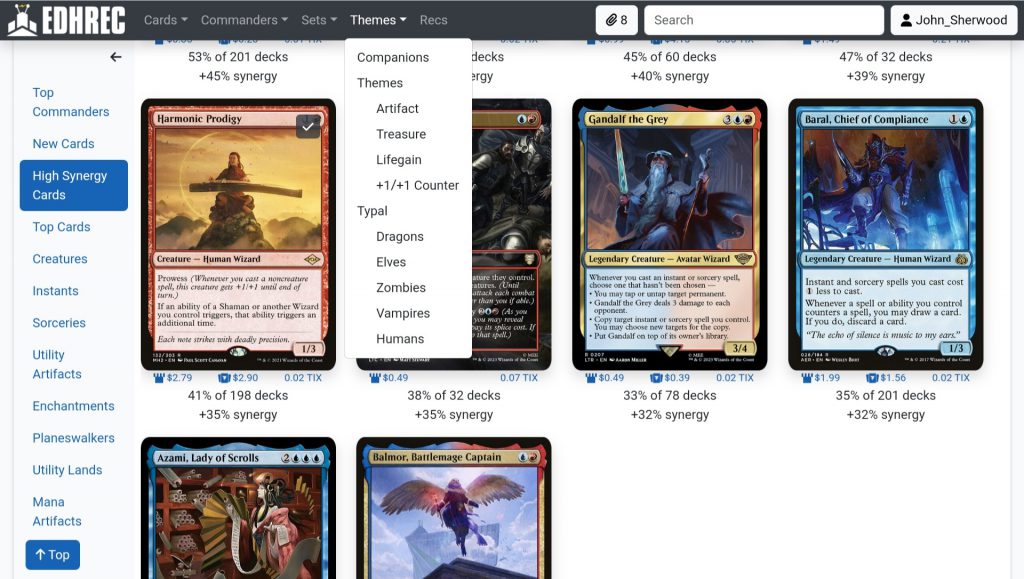 Harmonic ProdigyHarmonic Prodigy was one of my favorite finds on the wizards typal page.
Harmonic ProdigyHarmonic Prodigy was one of my favorite finds on the wizards typal page.
Even if you are not building a typal deck, looking at the typal pages for your commander's creature types is a great tool for finding cards to support your commander. Kykar, Wind's FuryKykar, Wind's Fury is a bird and a wizard, but it also makes spirit tokens, so I looked at all three of these typal pages to find cards that synergize with the commander.
Filters
The default sorting for much of the data on EDHREC is based on inclusion rate in recent decks. EDHREC provides several filters to help users curate desirable results from the data. The Advanced Filters apply to the deck data for particular commander. The Additional Filters are for sorting and trimming results.
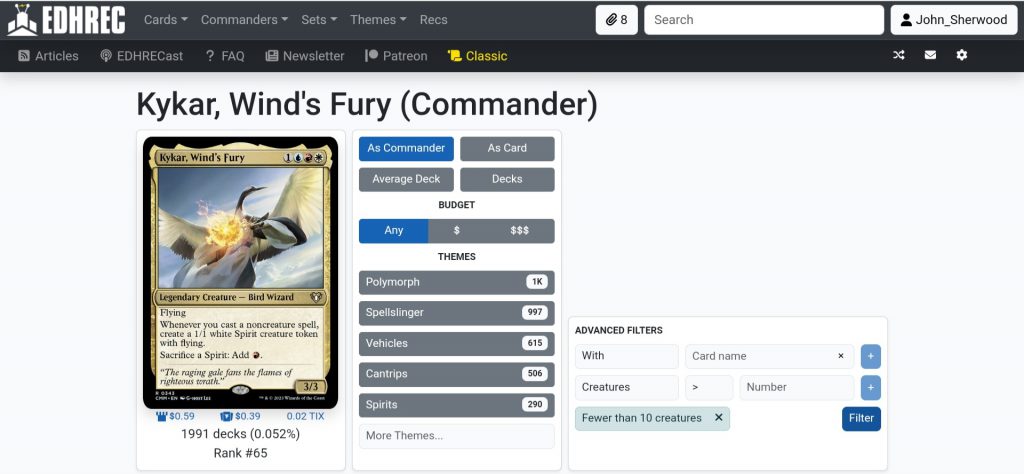 The Advanced Filters are located near the top of every commander's page on EDHREC.
The Advanced Filters are located near the top of every commander's page on EDHREC.
The first row of Advanced Filters can include or exclude a particular card, while the second row accounts for card types, card prices or salt scores. The site can accommodate several advanced filters at once to achieve finely tuned results. For the example Kykar deck, I used Advanced Filters to view data for decks with fewer than 10 creatures. This felt like a good round number of creature spells in a deck that is trying to focus on noncreature spells, and it trimmed the number of decks in the data from over 9000 decks to 1991 decks.
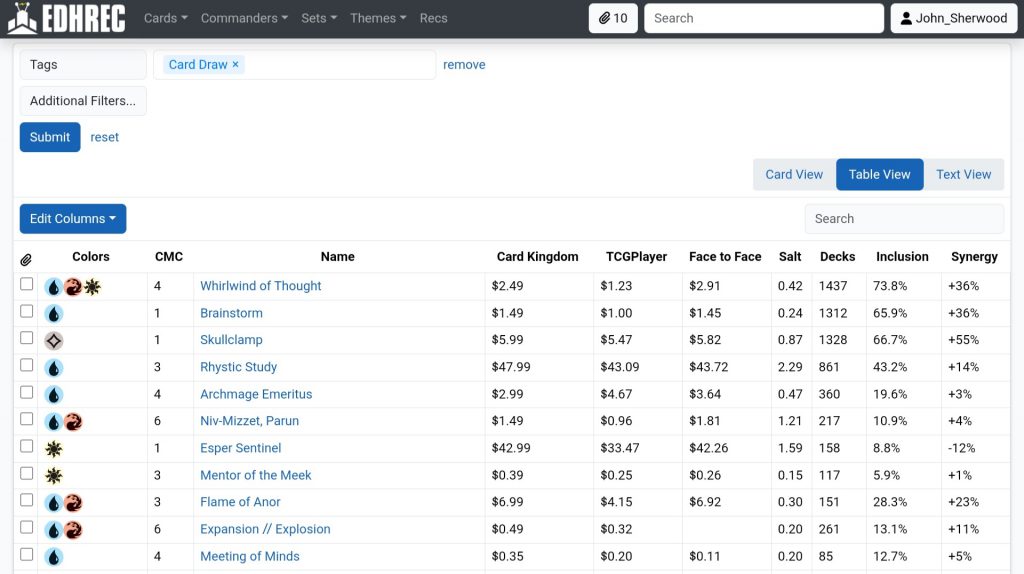 The Tags filter for "Card Draw" delivers a great selection of draw effects.
The Tags filter for "Card Draw" delivers a great selection of draw effects.
The Additional Filters sort only the currently displayed results. There are fourteen additional filter options, and you can layer them. After the Advanced Filter trimmed my results to a manageable number, I used the Additional Filters to look for card draw spells. The Tags filter is one of my personal favorites. These tags come from Scryfall, where the card tagging is crowdsourced. This means the EDHREC data for tagged cards is based on community feedback, not just raw numbers. One of the top results was SkullclampSkullclamp, a powerful draw engine in many decks. Skullclamp is especially strong with Kykar, Wind's Fury in play, because casting the Skullclamp triggers Kykar, creating a 1/1 body that can be equipped with the Skullclamp. The creature token incidentally dies and you draw two cards.
If you want more examples of filters in action, please read Digital Deckbuilding - How to use Archidekt and EDHREC Filters.
Salt and Synergy
Every card on an EDHREC commander page is assigned a synergy score. Joey Schultz of EDHRECast offers a fantastic explanation of Synergy scores in this YouTube video. Synergy score is calculated by subtracting a card's inclusion rate in all eligible decks, from its inclusion rate in decks for the selected commander. A high synergy score means a card is more unique in a given commander deck, compared to other decks with overlapping color identities.
Salt scores are based on annual Salt Polling. These numbers represent the community's opinion of a card. Cards with a high salt score have a controversial reputation. EDHREC allows users to select how much Salt data they see in their settings. Archidekt totals the salt scores for all the cards in your deck and displays the Salt Sum on a graph so you can compare how salty your deck might be compared to every other commander deck hosted on Archidekt.
You can find additional information on Salt and Synergy and Synergy in EDHREC's Frequently Asked Questions. While these scores are useful guideposts when considering a card for a deck, they are not value judgements of the card itself.
Recs
One of the most user-friendly deckbuilding tools is the "Recs" portion of EDHREC. The Recs page takes your decklist and produces customized recommendations based on comparisons to similar deck lists. Recs is found on the main menu at the top of EDHREC. To use this feature, enter the name of your commander, or names of your partner pairing, in the appropriate fields, paste your list as plain text in the Decklist box, and submit.
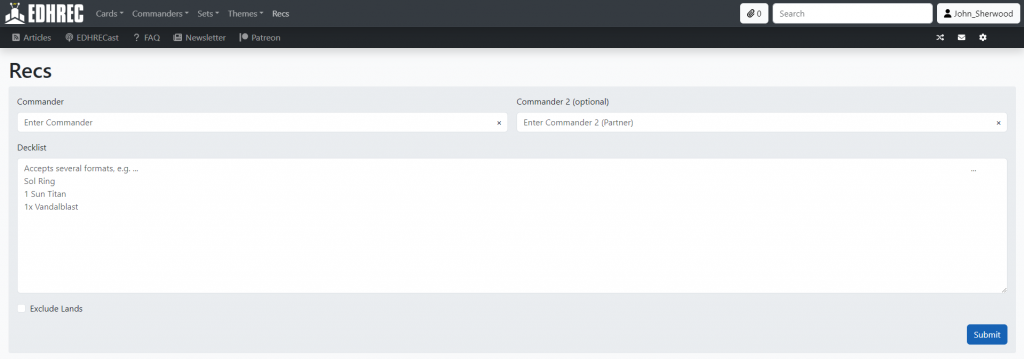 The Recs page on EDHRE is like an automated deck tech.
The Recs page on EDHRE is like an automated deck tech.
You may also access the Recs tool directly within Archidekt. As long as your deck's format is Commander, the Recs tab will appear in the card search window of the deck page. If you query Recs with just a commander, the output will be the commander's average deck list. As you add cards to the list, the results become more specific.
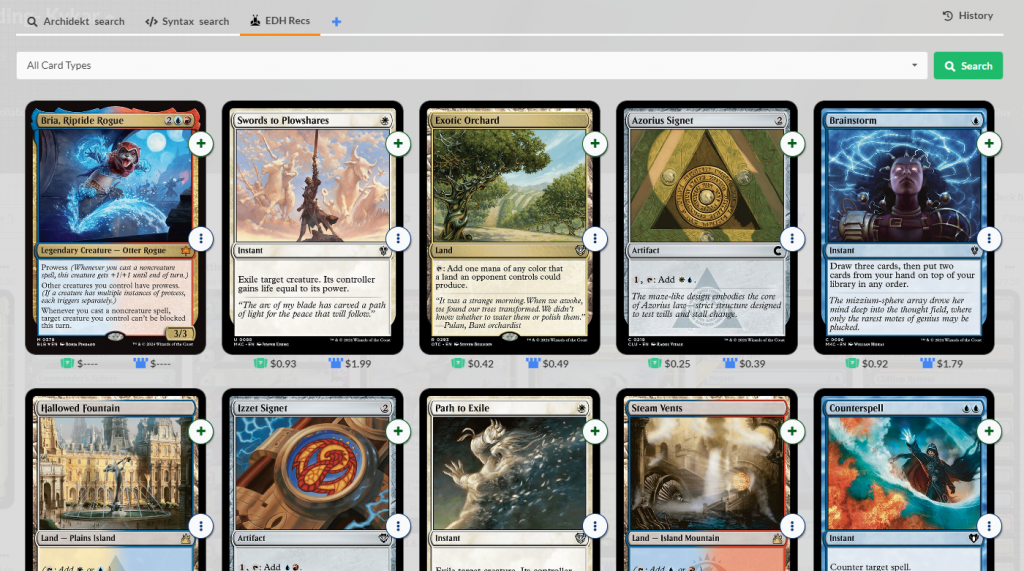 The Recs tab is available in Archidekt's card search screen for any commander deck.
The Recs tab is available in Archidekt's card search screen for any commander deck.
After exporting my EDHREC clipboard to the deck list in Archidekt, I adjusted the number of basic lands to support the deck's color requirements. This left me with ninety-two cards in the deck. At this point I used the Recs tab on Archidekt's card search to get a few more recommendations. I added four more cards during this step, including Elsha of the InfiniteElsha of the Infinite. Elsha supports the deck's primary strategy and could serve as an alternate commander for the deck.
Commander Combos
Combos are a quintessential aspect of Magic gameplay. Entire decks are dedicated to combo as an archetype. Meanwhile, other decks include one or two combos as backup win conditions. For players who don't want to play combos, knowing what the combos are is still helpful for deckbuilding. EDHREC displays combo data to help you make informed deckbuilding decisions.
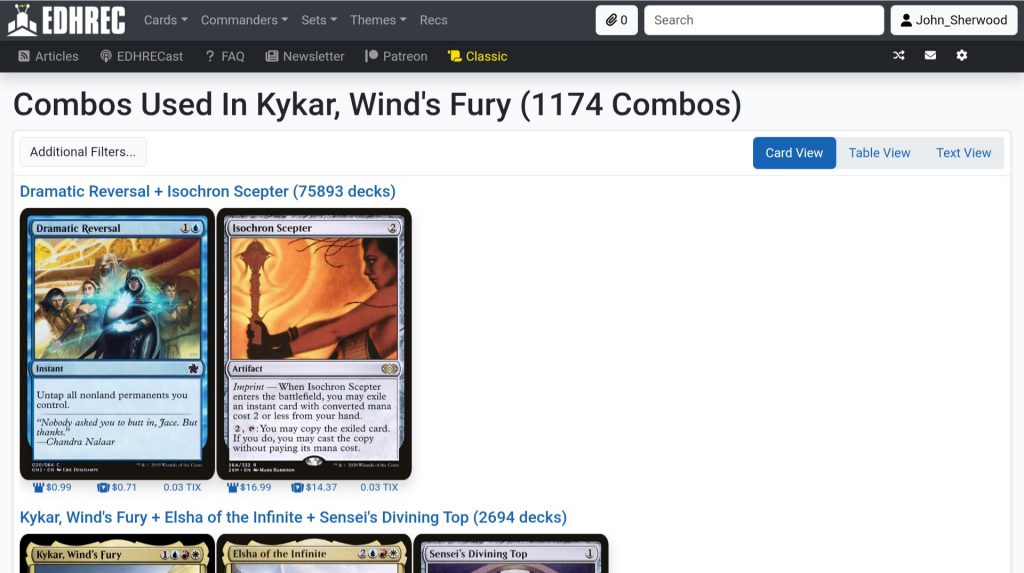 The top combo in Kykar, Wind's Fury decks is Dramatic Reversal and Isochron Scepter.
The top combo in Kykar, Wind's Fury decks is Dramatic Reversal and Isochron Scepter.
Commander Spellbook is the premier resource for Magic combo information, and it powers the combo data on EDHREC. The Commander Spellbook home page includes a basic search, and links to other ways to search the catalogue of over 25000 known combos.
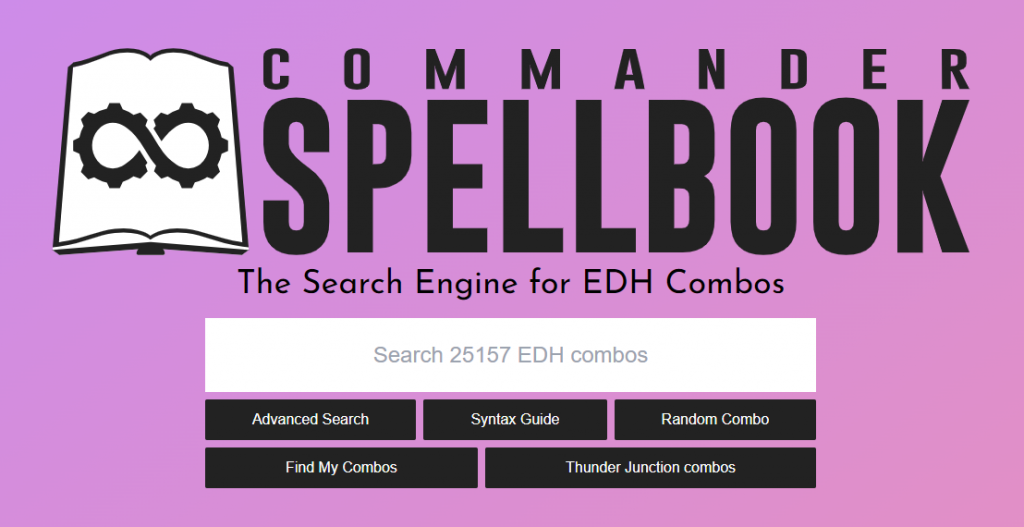 The Command Spellbook home page includes a search bar and links to more search options.
The Command Spellbook home page includes a search bar and links to more search options.
The advanced search on Commander Spellbook is similar to a card search. There is a list of searchable parameters to guide users to the results they want. Alternatively, users may build their search using Commander Spellbook's Syntax Guide. The syntax on Commander Spellbook is similar to Scryfall's search syntax, but there are some important functional differences. As with syntax card searches, using syntax for combo searches is a great way to level up your deckbuilding.
One remarkable feature of Commander Spellbook is the Find My Combos tool. This unique tool compares your decklist to all the known combos in the catalogue, making it easy to identify lines of play and win conditions. Simply enter your commanders and deck list in the supported plain text format, and click the "Find New Combos!" button.
For a more detailed guide to building decks with combos, check out Digital Deckbuilding - How To Find EDH Combos On EDHREC And Commander Spellbook.
Compare Decks
One of the most useful and interesting features on Archidekt is the Compare Decks tool. This feature allows users to compare any two decks they have access to. This can be fun, just to see how your deck compares to another person's. It can also be an extremely helpful way to see things you missed. The compare decks tool is available in the top right corner of the deck page. Mobile users can also reach the Compare Decks page through the main dropdown menu.
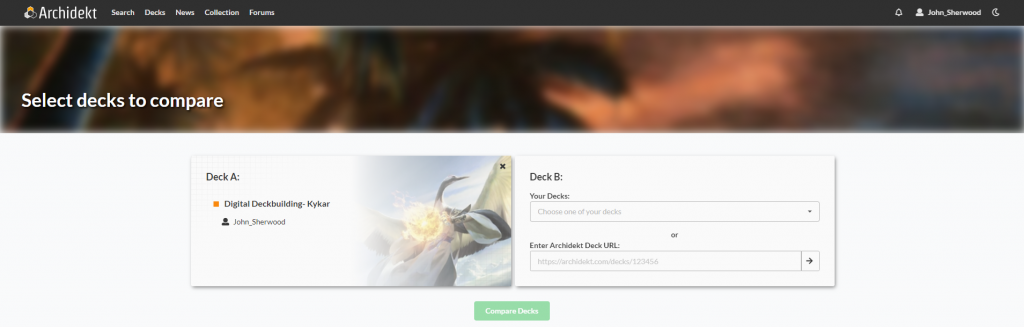 If you initiate a deck comparison from a deck page, then that deck will automatically populate as Deck A.
If you initiate a deck comparison from a deck page, then that deck will automatically populate as Deck A.
The deck comparison displays an overview of the two decks as a percentage of similar cards. Users can adjust the results with filters, or limit the displayed results by card type. The rest of the results are expressed in four separate sections:
- In A Not B
- In B Not A
- Exact Match
- Similar
The sections are shown collapsed to fit in the next screenshot. Any section with card in it will normally appear open with the card images visible.
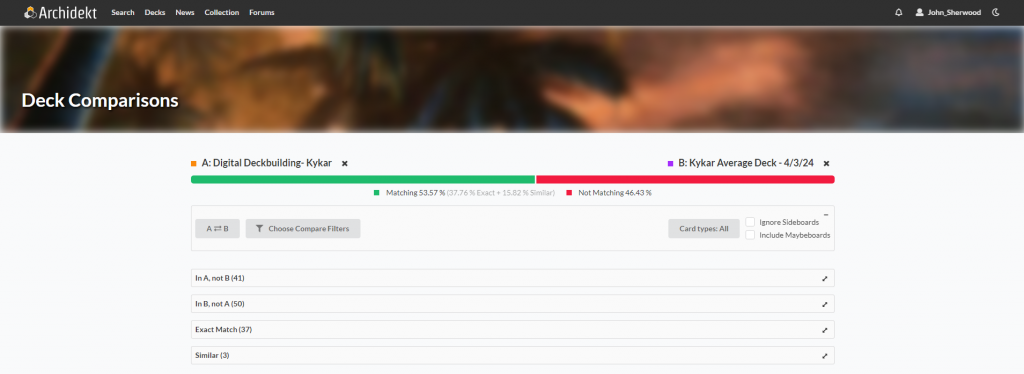 The sample Kykar deck is 54.57% similar to the average Kykar's Wind's Fury deck on EDHREC.
The sample Kykar deck is 54.57% similar to the average Kykar's Wind's Fury deck on EDHREC.
I looked through the cards in the "In B, not A" category and found some great options to finish the Kykar, Wind's Fury deck. One of these was Third Path IconoclastThird Path Iconoclast. Another token generator with the same trigger as Kykar is an outstanding finishing touch to this deck. This step brought me to 100 cards exactly, which means this deck is ready to playtest.
Check out Digital Deckbuilding - Archidekt Deck Comparison and EDHREC Salt Scores to see more examples of this tool in action.
Finished Deck
This deck is complete, or is it? Deckbuilding is an ongoing process. How often a deck changes is completely up to the player. There are plenty of good reasons to modify a finished deck. Check out the final version this Kykar, Wind's Fury deck and see the results of one Digital Deckbuilding process. If any part of the process recommended in this article works for you, please share it with others. I hope you and the other players in your community enjoy Digital Deckbuilding as much as I do.
Digital Deckbuilding- Kykar
View on ArchidektCommander (1)
- 1 Kykar, Wind's FuryKykar, Wind's Fury
Instants (7)
- 1 Boros CharmBoros Charm
- 1 Dramatic ReversalDramatic Reversal
- 1 Flame of AnorFlame of Anor
- 1 Generous GiftGenerous Gift
- 1 NegateNegate
- 1 OptOpt
- 1 Stroke of MidnightStroke of Midnight
Creatures (4)
- 1 Elsha of the InfiniteElsha of the Infinite
- 1 Harmonic ProdigyHarmonic Prodigy
- 1 Monastery MentorMonastery Mentor
- 1 Third Path IconoclastThird Path Iconoclast
Artifacts (23)
- 1 Arcane SignetArcane Signet
- 1 Basalt MonolithBasalt Monolith
- 1 Chromatic LanternChromatic Lantern
- 1 Commander's SphereCommander's Sphere
- 1 Decanter of Endless WaterDecanter of Endless Water
- 1 Everflowing ChaliceEverflowing Chalice
- 1 Fellwar StoneFellwar Stone
- 1 Gilded LotusGilded Lotus
- 1 Hedron ArchiveHedron Archive
- 1 Isochron ScepterIsochron Scepter
- 1 Lightning GreavesLightning Greaves
- 1 Liquimetal TorqueLiquimetal Torque
- 1 Mind StoneMind Stone
- 1 Scroll of the MastersScroll of the Masters
- 1 SkullclampSkullclamp
- 1 Sol RingSol Ring
- 1 Swiftfoot BootsSwiftfoot Boots
- 1 Talisman of ConvictionTalisman of Conviction
- 1 Talisman of CreativityTalisman of Creativity
- 1 Talisman of ProgressTalisman of Progress
- 1 Thought VesselThought Vessel
- 1 Thran DynamoThran Dynamo
- 1 Worn PowerstoneWorn Powerstone
Sorceries (3)
- 1 PonderPonder
- 1 PreordainPreordain
- 1 Serum VisionsSerum Visions
Enchantments (5)
- 1 Impact TremorsImpact Tremors
- 1 Jeskai AscendancyJeskai Ascendancy
- 1 Shark TyphoonShark Typhoon
- 1 Warleader's CallWarleader's Call
- 1 Whirlwind of ThoughtWhirlwind of Thought
Lands (38)
- 1 Adarkar WastesAdarkar Wastes
- 1 Battlefield ForgeBattlefield Forge
- 1 City of BrassCity of Brass
- 1 Clifftop RetreatClifftop Retreat
- 1 Command TowerCommand Tower
- 1 Deserted BeachDeserted Beach
- 1 Evolving WildsEvolving Wilds
- 1 Exotic OrchardExotic Orchard
- 1 Glacial FortressGlacial Fortress
- 8 IslandIsland
- 5 MountainMountain
- 1 Mystic MonasteryMystic Monastery
- 5 PlainsPlains
- 1 Prairie StreamPrairie Stream
- 1 Raugrin TriomeRaugrin Triome
- 1 Sea of CloudsSea of Clouds
- 1 Shivan ReefShivan Reef
- 1 Spectator SeatingSpectator Seating
- 1 Stormcarved CoastStormcarved Coast
- 1 Sulfur FallsSulfur Falls
- 1 Sundown PassSundown Pass
- 1 Terramorphic ExpanseTerramorphic Expanse
- 1 Training CenterTraining Center
Battles (18)
- 1 Invasion of Arcavios // Invocation of the FoundersInvasion of Arcavios // Invocation of the Founders
- 1 Invasion of Belenon // Belenon War AnthemInvasion of Belenon // Belenon War Anthem
- 1 Invasion of Dominaria // Serra FaithkeeperInvasion of Dominaria // Serra Faithkeeper
- 1 Invasion of Gobakhan // Lightshield ArrayInvasion of Gobakhan // Lightshield Array
- 1 Invasion of Kaladesh // Aetherwing, Golden-Scale FlagshipInvasion of Kaladesh // Aetherwing, Golden-Scale Flagship
- 1 Invasion of Kaldheim // Pyre of the World TreeInvasion of Kaldheim // Pyre of the World Tree
- 1 Invasion of Kamigawa // Rooftop SaboteursInvasion of Kamigawa // Rooftop Saboteurs
- 1 Invasion of Karsus // Refraction ElementalInvasion of Karsus // Refraction Elemental
- 1 Invasion of Kylem // Valor's Reach Tag TeamInvasion of Kylem // Valor's Reach Tag Team
- 1 Invasion of Mercadia // Kyren FlamewrightInvasion of Mercadia // Kyren Flamewright
- 1 Invasion of New Phyrexia // Teferi Akosa of ZhalfirInvasion of New Phyrexia // Teferi Akosa of Zhalfir
- 1 Invasion of Ravnica // Guildpact ParagonInvasion of Ravnica // Guildpact Paragon
- 1 Invasion of Regatha // Disciples of the InfernoInvasion of Regatha // Disciples of the Inferno
- 1 Invasion of Segovia // Caetus, Sea Tyrant of SegoviaInvasion of Segovia // Caetus, Sea Tyrant of Segovia
- 1 Invasion of Tarkir // Defiant ThundermawInvasion of Tarkir // Defiant Thundermaw
- 1 Invasion of Theros // Ephara, Ever-ShelteringInvasion of Theros // Ephara, Ever-Sheltering
- 1 Invasion of Vryn // Overloaded Mage-RingInvasion of Vryn // Overloaded Mage-Ring
- 1 Invasion of Xerex // Vertex PaladinInvasion of Xerex // Vertex Paladin
Planeswalkers (1)
- 1 Saheeli, Sublime ArtificerSaheeli, Sublime Artificer
Read more:
John Sherwood
John Sherwood loves interaction, turning creatures sideways and interacting with sideways creatures. His deck building mantra is, "Run more lands." He has been a devoted Commander player since Zendikar Rising.
Your opinions are welcome. We love hearing what you think about Magic! We ask that you are always respectful when commenting. Please keep in mind how your comments could be interpreted by others. Personal attacks on our writers or other commenters will not be tolerated. Your comments may be removed if your language could be interpreted as aggressive or disrespectful. You may also be banned from writing further comments.